Online Web Tools
Getting Started
- Product Name : Online Web Tools
- Product Version : v 2.0.0
- Author : LittleJohn
- Email : westiti@gmail.com
- License : Codester Licenses
First of all, Thank you so much for purchasing this script and for being a loyal customer. You are awesome!
You are entitled to get free lifetime updates to this product + exceptional support from the author directly.
This documentation is to help you regarding each step of installation and customization. Please go through the documentation carefully to understand how this script is made and how to edit it.
If you have any questions that are beyond the scope of this documentation, please feel free to leave a comment or contact me through the email above.
Be careful while editing the source code. If not edited properly, the script may break completely.
Requirements
This script is built using Laravel 10, so you can check the official documentation for more details.
- PHP version 8.1 or higher.
-
The following PHP extensions should be installed and enabled:
- Bcmath
- Ctype
- cURL
- DOM
- Hash
- Fileinfo
- Filter
- Iconv
- Imagick
- Intl
- Json
- Mbstring
- OpenSSL
- PCRE
- PDO
- Session
- Tokenizer
- XML
- mod_rewrite enabled.
- A MySQL Database
Installation:
Upload the upload.zip archive to your server and extracting it, typically in /var/www/example.com on a VPS hosting and public_html on a shared hosting.
Next visit the app URL in the browser and you should see the installation page. The installer wizard will guide you through the process of installing and configuring your app. This process consists of three steps: server requirements, database setup, and admin setup.
Step 1 - Server requirements:
This step will ensure that all the server requirements are met before you can proceed any further.
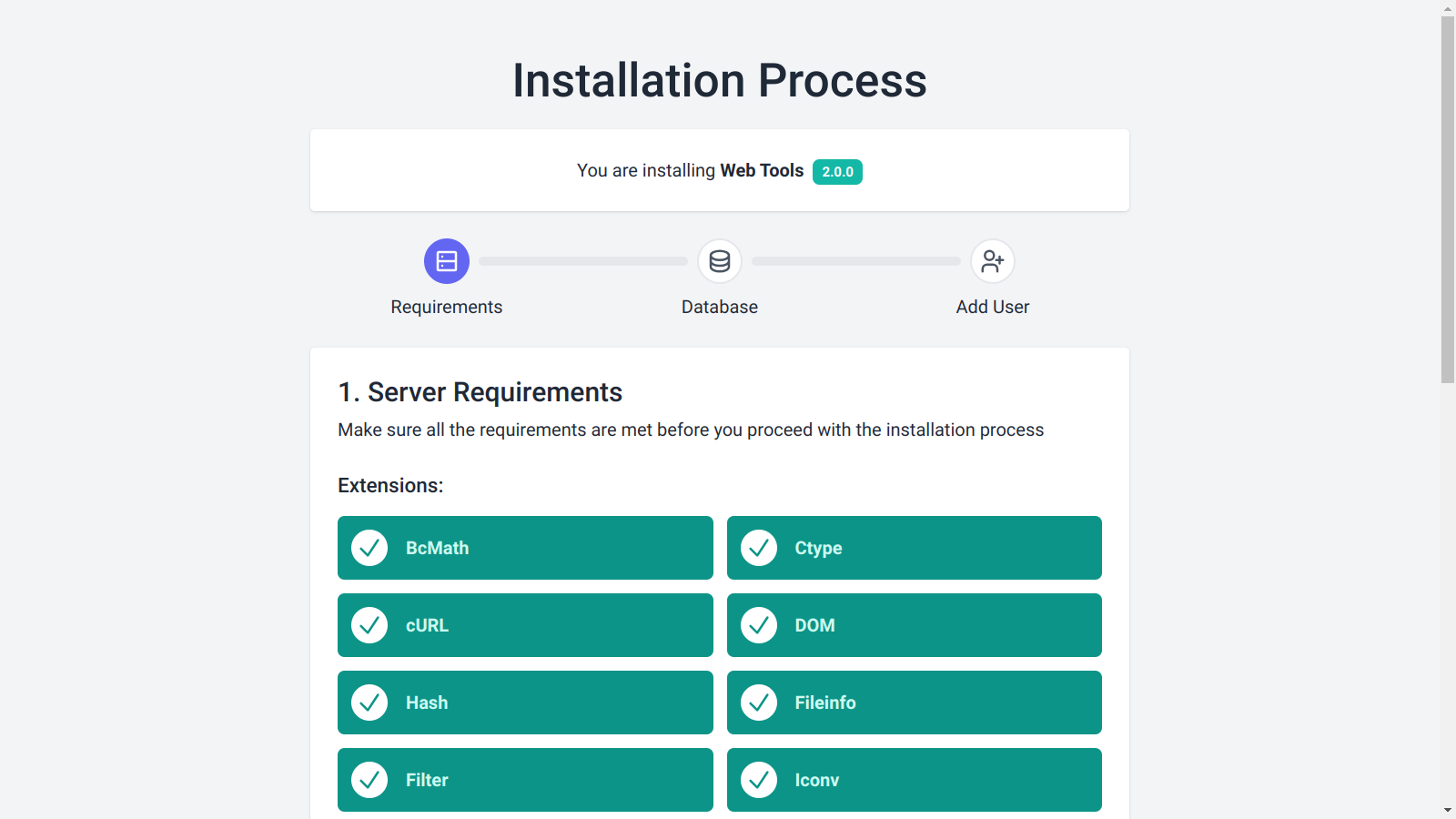
Step 2 - Database setup:
You need a MySQL database for use with this project. If you are using cPanel this is a link to a YouTube video that will help you create a new MySql database: https://www.youtube.com/watch?v=CHwxXGPnw48.
After creating a new database, you just need to fill out the respective details in the installer.
- Database Username in the Username field.
- Database Password in the Password field.
- Database Name in the Name field.
- Database Port in the Port field. (Usually 3306)
- Database Host in the Host field. (Usually localhost)
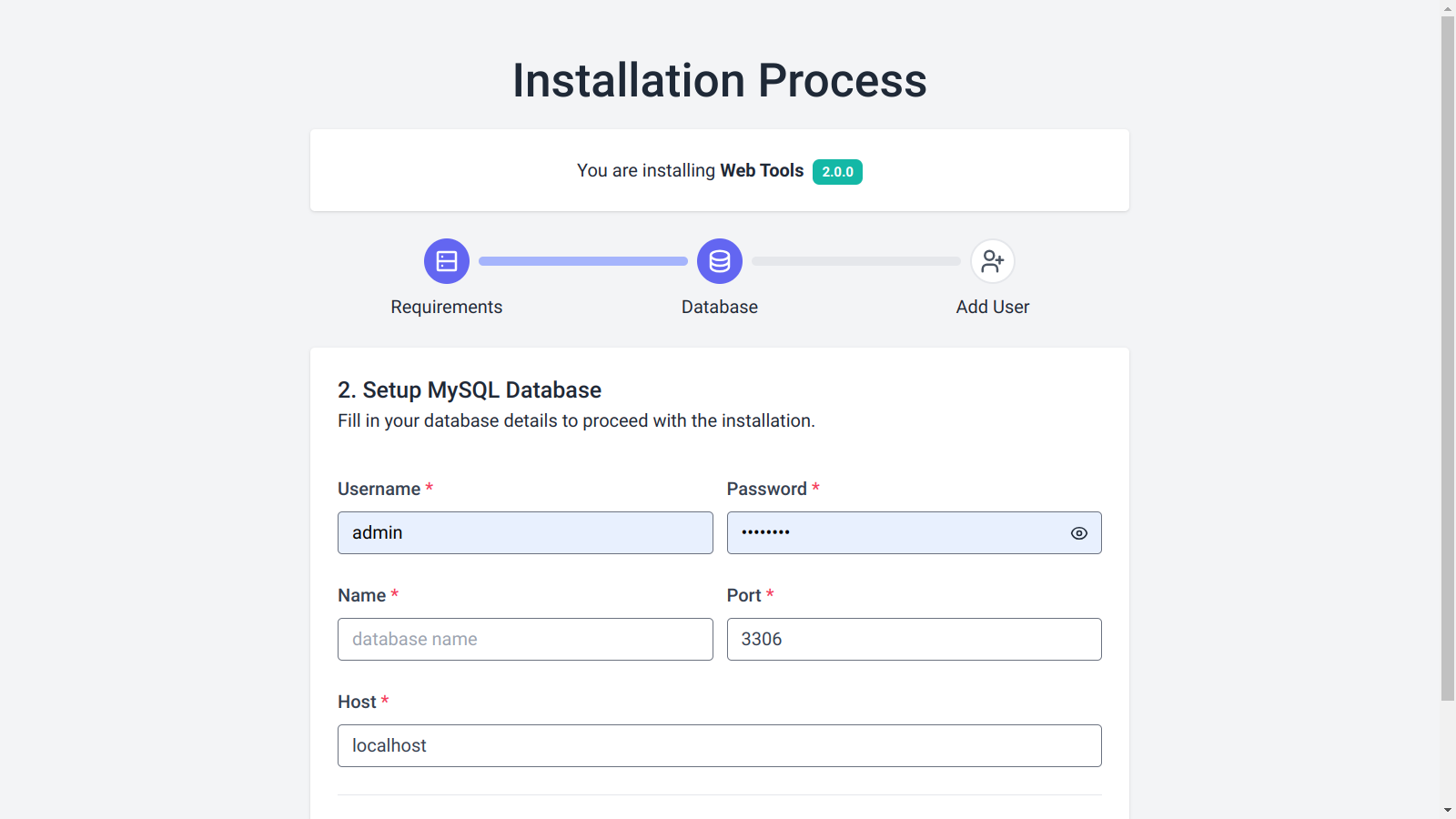
Step 2 - Admin setup:
After setting up the database, you must create the admin user. Fill in the form with the respective details and make sure your website's URL is valid. Click on the Button to complete the installation process.
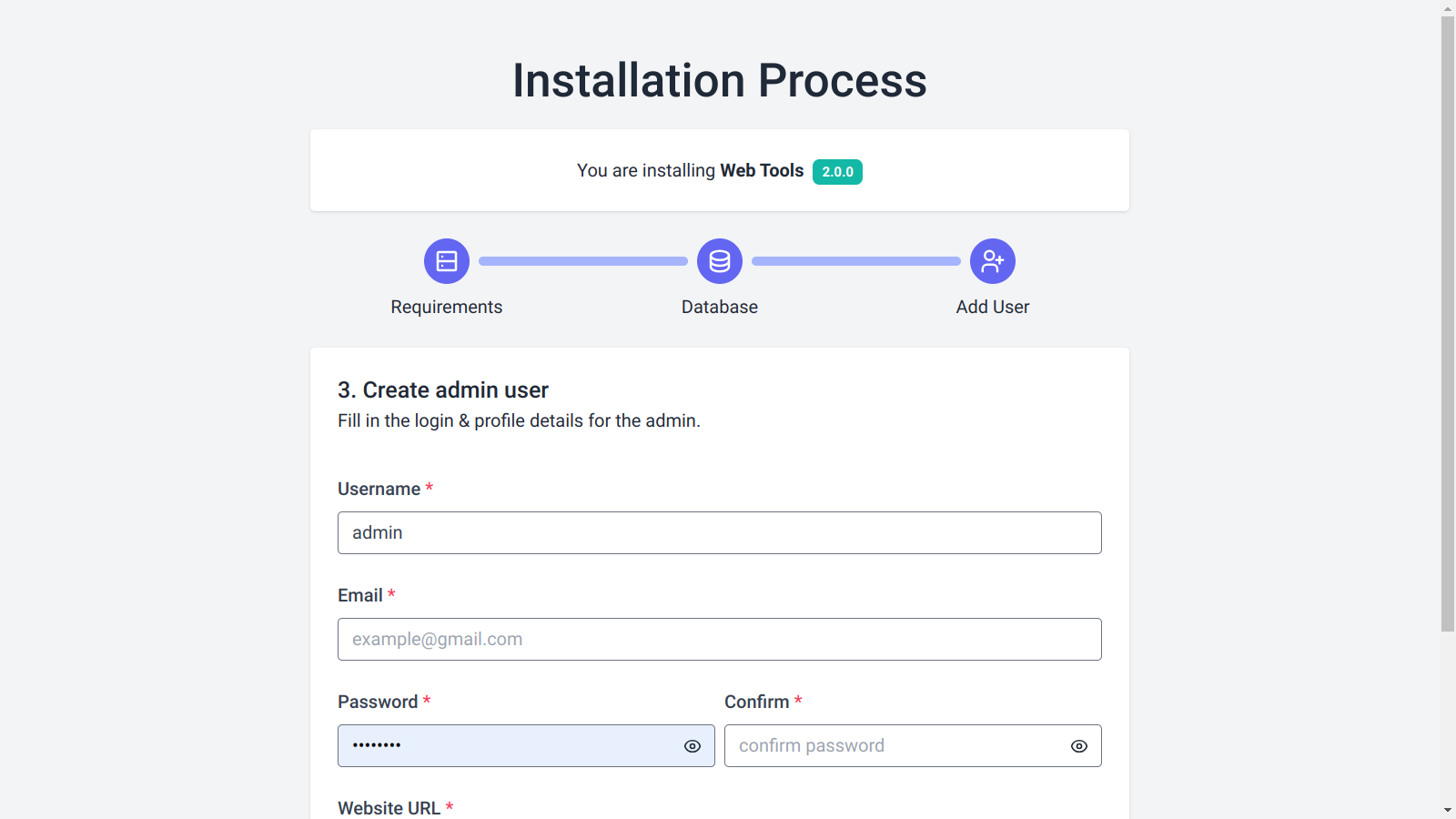
If all goes well, you will be redirected to the Admin Panel. Log in with your newly created account and enjoy the app.
Admin Dashboard:
After the app has been installed successfully, you can access the app dashboard from the browser:
https://myapp.com/admin/login
Login Screen:
In the login screen, insert the default username and password:
- username: admin
- password: 12345678
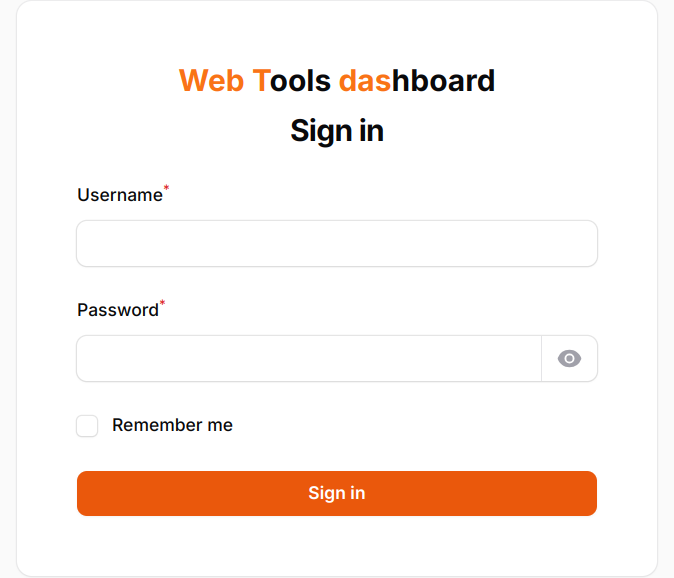
App Settings:
All the application settings can be accessed from the left sidebar.
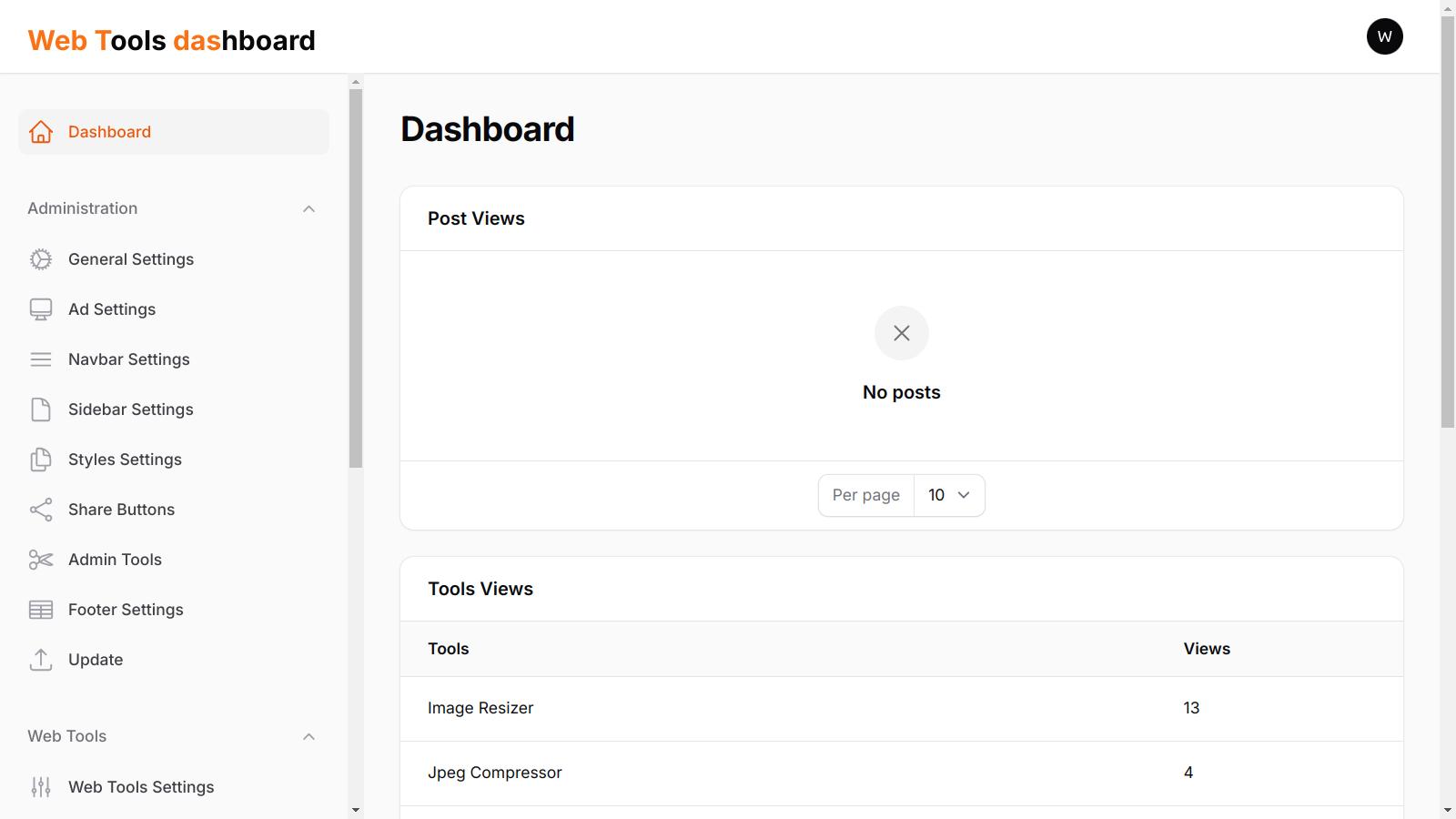
There a specific section dedicated for the tools where you can configure metatags, content, slugs, and other settings:
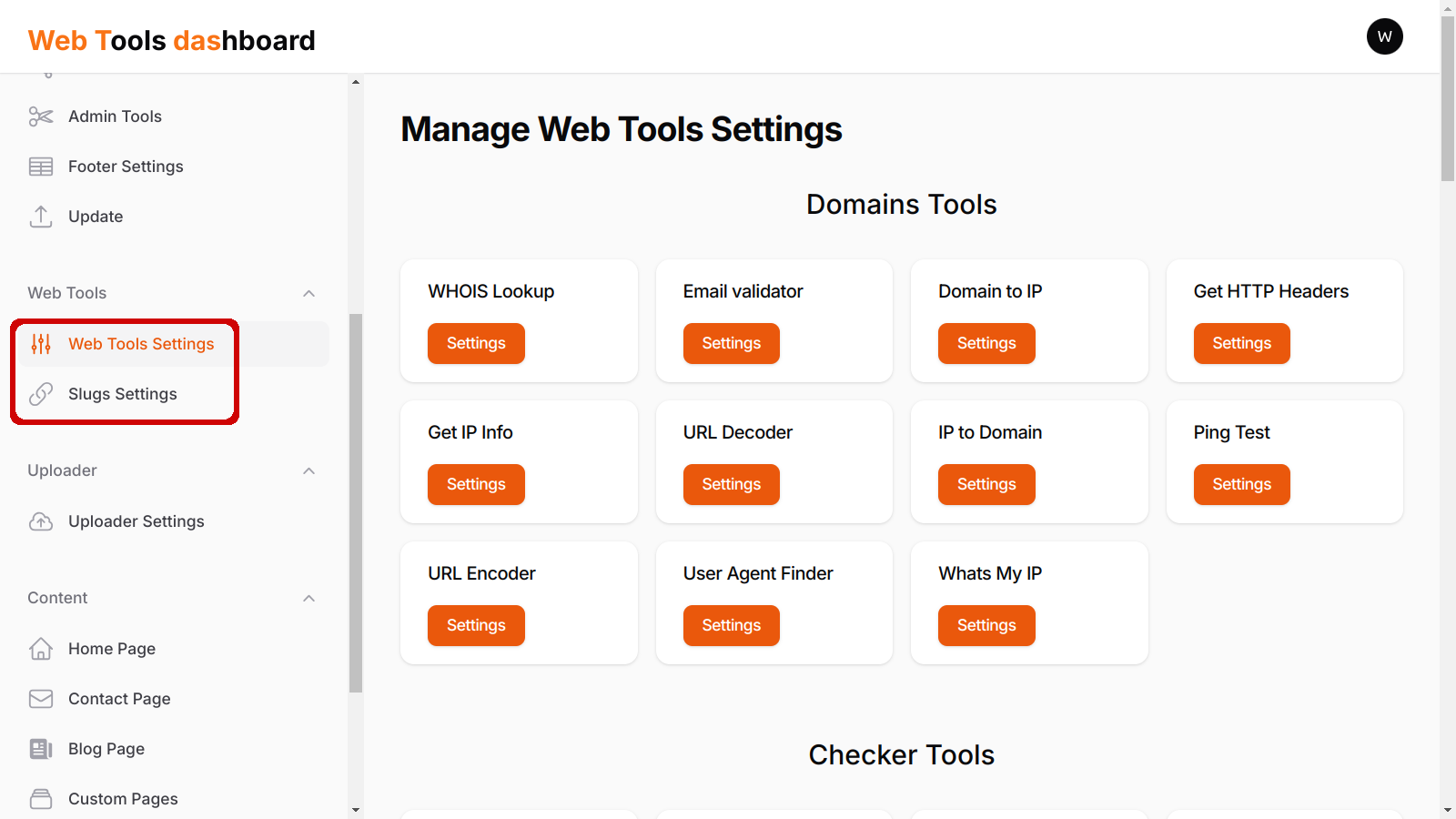
Finally:
If you need more assistance deploying the app, please contact me via my email westiti@gmail.com. I'll be glad to help.
That's all and good luck!